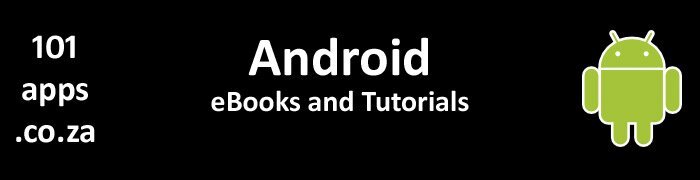
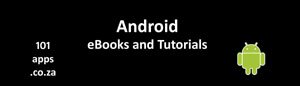 101apps.co.za Android eBooks and tutorials for beginners
101apps.co.za Android eBooks and tutorials for beginners
Open Images Gold: Version 5
Open Images Gold
Version 5
Get the Free Android app, Open Images Gold.
- Download free high quality images
- Use them anywhere for free
- Save them on your device for free
- Save them in Dropbox for free
- Save them in Google Drive for free
- Share them with friends for free
Open Images Gold: Help
Open Images Gold: Help
Version 5

Enter search terms separated by a space. Select right menu to refine your search

Image results are displayed in a grid

Open left drawer for navigation options

Long-press to enter choice mode. Tap once to select and unselect images

Tap twice to display large version of the image

Open right drawer for actions to perform on the large image

Use the Toolbar Action icons to save or delete selected images

Select menu option to delete all saved images
Read more about Open Images Gold: version 5 and also check out help for Open Images Gold: version 6 which includes editing
Free Clip Art Gold: update
The latest Free Clip Art Gold: Version 2
![]()
What’s Clip Art?
Clip art is simple pictures and symbols that you can use in your documents, email, etc.
Free Clip Art Gold: Version 2 Help
Free Clip Art, Gold: Version 2
Help
Help for the just released upgrade for Free Clip Art Gold, Android app. Get it now
Version 2.1update
version 2.1 coming soon!
version 2.1 will include:
- image editing
- change background colour of large image display
![]()
As of version 2.1 you can now edit your images

While showing the large version of a selected image, select Edit Image from the Right Drawer menu options to edit the image

While showing the large version of a selected image, long-press to change the background colour

Enter your search term and press GO to start your search

Long-press to enter choice-mode, one-tap to select or cancel selection

Tap the save icon on right to save selections

Double-tap image to view large image

Swipe from right of screen or press menu button to display the right menu

Notifications are sent when the files are saved. Tap the notification to view the image file

Save large and Xtra-large image in local storage

Press left Save button to view saved images

Press left Collection button to view your search results

Swipe from left of screen or press the left menu icon to display the left menu

Tap the delete icon on the right to permanently delete the selected item
Get it now
Android Image editing app
Smart Photo Editor
![]()
Professionally edit your images for free
Edit all your images.
Take a photo then edit it immediately!
Use the inbuilt file picker to find any image on your device or in your Google Drive.
- Select the image
- Load the image into the editor
- Edit the image
- Share the image
It’s that simple!
Be smart. Get the Free, Smart Photo Editor for perfect pictures!
Bring your images and imagination. You’ve got the tools.
Open Images Gold
Open Images Gold, your free Android app that gets the image for you!
![]()
Need high-quality photos, illustrations or vector graphics? Want to get them for free and use them anywhere, anytime for free?
Open Images Gold, a free Android app lets you search Pixabay.com’s database of over 400 000 high-quality images.
Select your favourites to view later or share an image with friends using your favourite app.
You can also save the images in your Dropbox or Google Drive.
Get it now!
Free clip art, Gold edition
Free Clip Art, Gold edition
![]()
Free Clip Art, Gold edition is a free Android app available in the Google Play store.
Get the New Free Clip Art, Gold edition Now, it's FREE!
Free Clip Art Android app for free images
Free Clip Art, the app that gets the image
![]()
Free Clip Art, an Android app, simplifies your search for clip art.
One app. One quick search. Thousands of options.
Free Clip Art lets you get the image, share the image, save the image. Use the image, anywhere, for free.
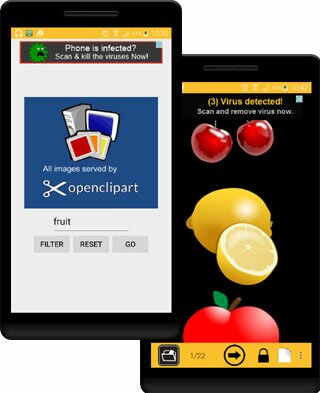
Search thousands of high quality clip art images for that special one

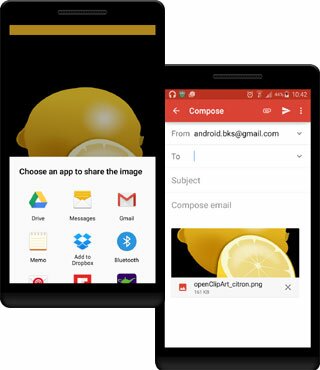
Share that special image using your favourite app
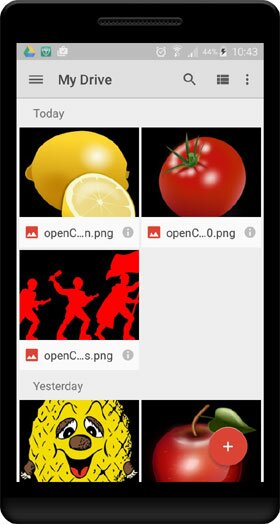
Save that special image in your Google Drive. Access it later from anywhere on any device
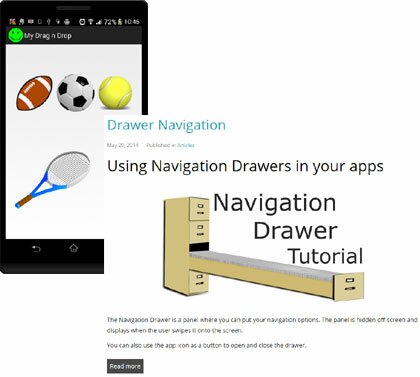
Use that special image in apps, on websites, pamphlets, newsletters, published articles, anywhere, for free
Get the Free Clip Art app you may also want to check out the newer Gold edition, built with Android's Material design visual language, making for a better user experience.
Open Images. Your gateway to royalty free images!
Open Images, your Android app for royalty free images.

Open Images, a FREE Android app, lets you access Pixabay’s “…over 440,000 free photos, vectors and art illustrations.”
Pixabay is “…a repository for stunning public domain pictures. It’s “…your source for royalty free stock photos and copyright free vector graphics.”
“You can use any Pixabay image without attribution in digital and printed form, even for commercial applications.”
Please note that the developer of Open Images is not in any way affiliated to Pixabay.
Regrettably this app will not work after 31 January 2016 and is no longer available on Google Play. Please see Open Images Gold.
Open Images lets you:
- Search Pixabay’s database for that perfect image
- Select favourite images that you can save and review later
- Save images in your Google Drive which you can then access from any device
- Share images using your favourite application
- Go directly to Pixabay’s website where you can view detailed information about an image or download it in various sizes
Using Open Images
You will need an internet connection to use Open Images. An error page displays if you’re not connected.
You also need to have Google Play Services (usually comes pre-installed on newer devices) and the app installed if you want to save the images in your Google Drive.
Once connected, you’ll see the start-up page which is displayed while the app prepares itself in the background. Once everything is ready, a Go button appears. Click the Go button to display the search screen.
Starting out

The not connected screen appears if there is no internet connection. Press the Go button to get started
Doing the search

Enter your search terms, separated by a space (maximum of 100 characters)
A Reset button appears as soon as you enter any text. Press the Reset button to clear the text field and start again.
Press Go to start the search or Filter to refine your search.
Refine your search

Make your selection to refine your query and press Done when you’re ready
Select the Filter button or the Refine menu option to display the refine screen. Make your selections then press the Done button when you’re finished. Your query will now return results matching your selection.
The results

Query results are displayed as thumbnails in a grid. You can view them in either portrait or landscape mode
Change the background colour on the fly

You can change the background colour, between black or white at any time
Selecting images
The Context menu

Long-press on an image and a Context menu appears. Choose from the context menu what you want to do with the image
Long-press an image to display a Context menu. Selecting a menu item will now apply to that image. The options are:
- Go to Pixabayopens the Pixabay website’s page for the selected image
- Show large imagedisplays a larger version of the selected thumbnail
- Share imagelets you share the selected image. On selection It displays a list of all the apps installed on your device capable of sharing an image, or it will open the only installed app capable of sharing an image. Nothing happens if there are no apps capable of sharing an image
- Save in Google Drivesaves the selected image in your Google Drive. A notification appears after a successful save. Press the notification to open your Google Drive to view your saved files
Opening the Pixabay page

The Pixabay website displays more information about your selected image and also offers more download options
The Pixabay website page for the selected images lets you:
- View information about the image
- Download larger versions of the image

The Pixabay page offers more download options and gives you more information about the selected image
Showing a larger image

You can also display a larger version of the thumbnail image
Sharing an image

You can select from the list of apps installed on your device capable of sharing an image to share the selected image
Sharing an image displays the Chooser if there is more than one application capable of sharing the image. You can then choose an app to share the image.
Saving images in your Google Drive

Double-tap an image to save it in your Google Drive
Double tap the image to save it in your Google Drive. (You can also select the Save in Google Drive option from the Context menu). A notification is sent on successfully saving the image in your Google Drive. Touch the notification to open your Google Drive (you can also select Open Google Drive from the options menu).
Saving selected images for later browsing

Single-tap an image to select and save it for later browsing
Single-tap an image to select it. This “saves” the image, enabling you to review it later.
The Toolbar

Toolbar icons provide for easy navigation
Use the toolbar icons to help you navigate through the app.
The Overflow options menu

More options are provided in the overflow menu
The Options menu offers the following options:
- Help – displays an easy to follow diagram showing how to use the app
- Refine search – opens up the refine search page where you can make selections to refine your search, increasing the likelihood that you’ll get the images that you’re looking for
- Open Google Drive – opens your Google Drive, giving you access to all the files saved in your Google Drive
- Change background colour – lets you change the background colour at any time. Choose between black or white
-
More – opens another menu:
- About – displays the app version and a link to the developer’s website
- Developer Website – opens up the developer’s website
- More apps – opens up the developer’s Google Play store page where you can view all their apps
- Legal notice – displays the required Google Play Services legal notice
Regrettably this app is no longer available. Please see Open Images Gold.
You may also want to check out the Free Clip Art, Gold edition app for downloading great clip art. It's built with Android's Material design visual language, making for a better user experience.
Free Clip Art Android app
Two for FREE! A free Android app for Free Clip Art images

You need an image, NOW! You want it for FREE and you want to be able to use it without being sued!
No problem. We’ve got an app just for you.
