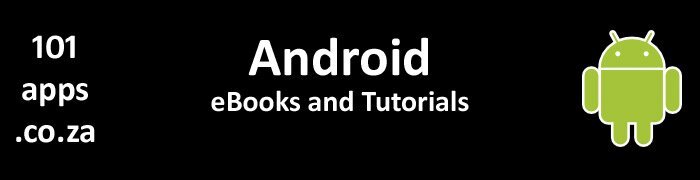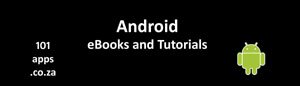Picasso is a free Open Source Library. You can download it from the official Picasso website.
As of the time of writing, this is how you can load the Picasso library into your app build.

Select File>Project Structure

Click on your app name under Modules in the left pane

Click on the Dependencies tab then click on the plus (+) top-right

Select Library dependency from the pop-up menu on the right

Select Picasso from the list. Press OK, then Apply and OK on the next window to close the Project Structure window

In the Project window on the left, click on build.gradle (the one in your app directory)

Look in the dependencies() method for the com.squareup:picasso line and edit it so that it looks like the following image

You should include .picasso so that the line looks like the one above

Press the Sync Project with Gradle files button (circled in yellow)
That’s it!
You’re now ready to use Picasso. Just import it like you would any other class.
I hope that you have found this tutorial helpful.